This is an updated demo of how I do my weekly agenda, planning, and review process in *Notion, using linked databases.
This is a demo/tour more than a how-to video, as this is a more advanced setup that I’ve been honing over the last few years, and involves lots of grouping, formulas, and filtering that is heavily tailored to my needs.
Take inspiration and leave what doesn’t work!
To learn more about mastering your life & business *Notion, check out Notion Mastery.
[*For full disclosure, I’m a Notion Partner, so when you sign up with my link, you also help support me and my content!]
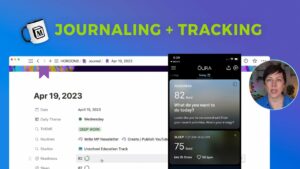
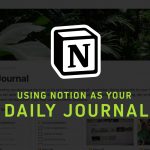

Leave a Reply