My sister Nathalie only recently learned that she has ADHD, and it is a diagnosis that has helped give context for many of the struggles she experienced in school when we were growing up.
Recently she’s decided to go back to school for Child and Youth Care, and wants to work with kids who have ADHD and/or autism and help them develop their own coping strategies.
I’ve been encouraging her to use *Notion to wrangle her studies and help her keep on track with her deadlines and deliverables.
She’s FINALLY dipping her toes in the water, and after a plethora of texts like, “What the F*** is a kanban board?” and “How do I make my weekly agenda as pretty as yours??” we thought it might be equal parts entertaining and educational to hop on a livestream together.
This session is a very casual and unscripted Notion live-build to help her build out some key areas of her workspace.
[*For full disclosure, I’m a Notion Partner, so when you sign up with my link, you also help support me and my content!]
Transcript
[Marie] Did we do it? Are we live? Let me know if you guys can hear me. It’s my first time live streaming with this setup. So I just want to make sure you can hear me. Just give me a thumbs up. I see Bob is here. And though. Okay. So welcome for those of you that have never been to one of these live streams before. [Marie] [00:00:30] This is just a chance for us to build live on the fly. And today I’m so excited to have my sister Nathalie here. So for those of you that haven’t met me before, I’m Marie, this is my sister, Nathalie. We are very, very close and, Nathalie has recently discovered as an adult that she has ADHD and I’ve been getting a lot of questions from folks who have been using notion to assist with their ADHD. [Marie] [00:00:54] And so, Nathalie has been texting me a lot of questions about how do I do this in notion. And so I thought it would be really fun to just record this live, instead of doing this kind of one-on-one, because I know that Nathalie is asking a lot of questions that other people want to know as well. So, Nathalie, thank you for being here with me and I would love before we dive into your actual notion setup, I’d love to just hear a little bit about, you know, your discovery of learning that you have ADHD as an adult and kind of how you discovered that and what that even means for your own coping self-awareness executive functioning. [Marie] [00:01:27] So give us a little bit of a schpiel. [Nathalie] Hello, everyone. Thanks for having me super fun. yeah, I learned about my ADHD actually through Martin, my husband, because he and my memory is terrible for this, but he went through something and he went out for lunch with his dad as something to do with the job. [Nathalie] [00:01:46] He was let go, or he couldn’t focus on something. And he went out for lunch with his dad and then he’s like, well, I don’t know, dad, like maybe I have ADD. And then he just, he was really frustrated because he couldn’t figure out what was going on, and this is relevant for the next part. But then his, his dad called him one after lunch and goes, Oh, by the way, you were diagnosed as a child. [Nathalie] [00:02:06] So he had been on Ritalin for a year and he doesn’t remember. And his mom, I asked his mom about it and she basically said like, he wasn’t my son, but I mean, RI Ritalin is an old school drug. Now. Some people still use it effectively, but that’s more, that’s more old-school. So anyways, his dad gave him this book on ADHD and he started reading it and as he’s reading it, he’s like, he goes, you’re the poster child. [Nathalie] [00:02:28] And I was like, what? And he goes, and he starts reading like all of the signs of what ADHD looks like. And of course it presents differently in girls than it does in boys. And like, it was never caught as a child. And then, so I was like, I was like, no way. And so I started reading it and it suddenly like all of the ways that I had, you know, like. [Nathalie] [00:02:48] My lack of filter and my daydreaming and my, my time management. Right? All these things sort of clicked and it made a lot of sense. So I actually went to see our doctor and I asked him about it and I said, I’d like to get diagnosed. And to which he said, if you want to get diagnosed, it’s a lot of money. [Nathalie] [00:03:07] And he said, what do you want to do with that diagnosis? He’s like, if you want to be medicated, he goes like, find them at the time. I was not interested at all in medication. And this was. 10, 12 years ago. And so I, in the F when I was looking at universities with my daughter, we went to Trent and it just, the idea of going back to school, just like I was so high on that idea that I wanted to do it. [Nathalie] [00:03:30] So I went to see our doctor again, and I said, okay, remember that time? I said, I wanted, I didn’t want to be medicated. Well, I think to try medication. Yeah. I changed my mind because I would like to go back to school and be successful. And so we started in December. He started, we started on, I think it was full quest and then I went onto Conserta and then, my husband has had a journey now with, coming off of antidepressants. [Nathalie] [00:03:54] Which they keep trying to give him for his lack of motivation. And I’m like, for the love of all that is Holy, can we just address the ADHD? Can we just please address that? And you want to know what he’s been able to come off of his antidepressants. He is more active. He’s losing weight, like he’s doing stuff and he feels. [Nathalie] [00:04:12] That was infinitely better on that. So I’m very excited for him. So closure consult your own doctor, your own doctor, but yeah, just in the meantime, right? Without like, prior to being on medication, I have been on this whole journey of trying to work on the executive functions that I am not good at. And it’s been, it’s been a wild ride, but it’s fun. [Nathalie] [00:04:38] Yeah. Go ahead. Well, I was just going to say something fun that I was learning about in school. Cause right now I’m in, I’m taking child and youth care and I specifically want to help children like myself, who maybe don’t understand all the big feelings that they have and how, like I always live in my feelings. [Nathalie] [00:04:54] And, I really resonate with children who are autistic ADHD. I love it. And I wanna, I want to work to help those kids, but something fun that I’ve found in one of my classes was we had to take a quiz on executive functions. And it’s like, so you do all this, you do this 36 question quiz, which by the way, asking someone with ADHD to do a 36 question quiz of like, and then of course it’s like, it’s not asking it the right way in this. [Nathalie] [00:05:18] Does it mean that like this? Oh my God. Anyways, if you can get through the quiz it’s they say, write your top three strengths. Well, I only had three strengths. I have three and at the top, and that was it. I had two sort of mid range ones. And then I have seven out of 12, like that were just, those are my weaknesses and it’s, you know, time management and it’s, you know, all those skills that you need for planning and organizing. [Nathalie] [00:05:41] And so I work really hard to, you know, to work on that. Like with bullet journaling helps me time manage. That’s what helped me get through school. Marie, you helped me with my, with my notion. And I, I screwed up one part of it, so I screwed everything, but it was nice to look at my assignments, color coded. [Nathalie] [00:06:00]for per class, I had a little, you know, like my Canadian diversity class had a little Canada flag, so I’m like, Oh, so it’s just a quick look like no easing. And then, so now I’m done school. I’m done the first year of school. I’m like, Oh, like I would love to get this all worked out. So I tried to make her dashboard and well, you can see what it looks like. [Nathalie] [00:06:19] What the fuck is a Kanban. [Marie] But yeah, I’m curious if anyone else can kinda relate to that journey. I just saw a couple of folks in the chat, like Brittany saying so many people who’ve forgotten their own diagnosis and that sort of thing. So, yeah, I sort of feel like, I feel like you got kind of lost in the system a bit, like you were almost dismissed. [Marie] [00:06:37] And I think a lot of kids get easily dismissed. Like, Oh, you’re just being lazy or, or dumb or whatever. And they kind of get forgotten. And, I thought that was cool. [Nathalie] The unfortunate amount of times that I’ve been called lazy and like the inside of your soul dies. Cause you’re like, but I’m not lazy. Like I intend to do these things. [Nathalie] [00:06:53] I want to do those things. I have both intentions. I just can’t. Basically apply myself to get things done. And it’s, it’s been, it’s been super tough. And I watched, like we watched during, during quarantine, we watched River our daughter, struggle through that. And like, there’s no doubt in my mind, she has it. [Nathalie] [00:07:13] And so we went, we took her to the doctor this, the summer. So we, we need to wait back to hear from our teachers from last year, who will be able to like write out a questionnaire for her. But she, the doctor was like, well, if both of you have it and you see the same signs in her, she was like, she definitely has it. [Nathalie] [00:07:28] So we’ll wait for the questionnaire to come back and then we’ll go from there. So, yeah, it’s, it’s, it’s lonely, especially when, especially when you’re trying to tell your parents. Right. I tried to tell dad, I was like, that I’m not like everyone else. And he goes, Oh, guess what? Every teenager feels that way. [Nathalie] [00:07:44] And I was like, yeah, yeah, I get that. I get that. Everyone doesn’t feel like they belong. And that’s, that’s actually a developmental thing and that’s cool, but like, I really am different, but I couldn’t convey that. In what ways? Yeah. [Marie] The support different support that you might’ve needed. Right? Yeah. [Nathalie] But also, if you look at sort of the lifestyle we live when we were growing up and our parents too, like there’s, there’s elements of that there too. [Nathalie] [00:08:06] And. If, if that’s their normal, cause I remember a mum telling me a friend of mine, her mom dropped me off and said to her to mom, like, how do you do it? And mom’s like, how do I do what? Like, this is my kid. Like, what are you talking about? And she’s like, she is so like, she doesn’t stop. Like she just doesn’t ever stop I suppose. [Marie] [00:08:28] Oh, amazing. Oh, what do you, I’m sharing your screen now. So, Yeah, we can dive in, like I know we had a question asking, what are we going to cover today? So I’m kind of leaving this in Nathalie’s hand. So as she’s discovering how to use notion, I know that there’s the daily journal, the weekly agenda, the dashboard. [Marie] [00:08:45] And I know Nathalie’s been working on her. Gluten-free you know, Recipe database and that sort of thing. So now that I’m going to let you kind of guide the session and ask the questions and we’re kind of going to build it kind of to meet whatever you want to do. And so wherever you want to start, if it’s the daily journaling or whatever you lead the way, and hopefully I can, it will be a good challenge for me because I think I’m, I’m used to teaching more like intermediate advanced stuff. [Marie] [00:09:06] And so it’s good to bring it back to basics and remember what it’s like to struggle when you’re first starting to use notion. [Nathalie] Yeah. Cause I was looking, I said I was going through your mastery course and I love it, but it’s like, I go for like a minute three, and then all of a sudden I’m like, I’m trying to follow along. [Nathalie] [00:09:21] And then you go like minute three. And then all of a sudden it’s like, I’m seven minutes. And I’m like, where the hell I don’t even where, [Marie] where am I what’s happening. [Nathalie] Exactly. well, what I’d like to do with my dashboard, I’d love to have actually my weekly. I’d like to my weekly, to be the first thing that I see so that I can put in on you. [Nathalie] [00:09:38] My appointments or kids’ appointments or whatever in there. Yup. and then I’d like to have the journal, like right after. And the gluten-free, I don’t mind if it’s lowered down just, just easily accessible, like at my dashboard. [Marie] But yeah, when I go into my, I seen was like my, my weekly, pulls in my daily agenda. [Marie] [00:09:59] And so I’m wondering, should we make your daily journal first and then pull it into the weekly agenda? [Nathalie] Yeah. [Marie] Okay. So let’s go back to your, your daily journal. and of course, notion everything is personal preference, but I’m going to show Natalie kind of the way that I’ve been, you know, setting it up and you can always make adjustments as you go. [Marie] [00:10:18] But yeah, let’s, let’s dive into your daily journal and I mean, hopefully it’s okay. I know this stuff is there may be some personal stuff in there. [Nathalie] There’s really nothing personal because I can’t even figure out the date system, put anything in it. And that’s why I was like, why, [Marie] you know what I might even recommend. [Marie] [00:10:37] And when you’re in journal mode, I think it might make sense to have a calendar view of this and not so much the board view. I only view the board view inside of my weekly agenda. So I would make an add a new view here. And we’ll make a new calendar view. You can just name it calendar or untitled works too, calendar view. [Marie] [00:10:59] Perfect. Okay. So you’ll see, there’s a bunch that say no date at the top. So those are dates that haven’t been assigned yet. So you might’ve added some new entries to your journal, but not officially given it a date property, so where it says properties, no date, no date. so at the top of the calendar, it’s a calendar view properties, no date. [Nathalie] [00:11:19] Ah, yes. Okay. [Marie] So if you click on those, you can actually then assign dates to those individual entries or those might just be placeholder and we don’t need to worry about those. It looks like there’s nothing. okay. Okay, cool. Okay. So like, have you added a journal entry for today? We could add one here. [Nathalie] [00:11:34] I have not. [Marie] So why don’t we add a new entry for the 22nd? Okay. And call that August 22nd. [Marie] [00:11:46] It might be confusing later, but I usually name it the same date. You know, my journal, I would, I would name the same date. and you’ll see why later, especially as you’re pulling this into your weekly agenda, you can change your mind later. Let’s like learn the rules and then you can break it. [Nathalie] I like the humor. [Nathalie] [00:12:02] And so like, you know, my exercise stuff will be, get off. Get up off your ass, like it’s time to move, right. So it’s gonna like, come on, we got it. [Marie] But you know, what I, what I’d love to have you do is like, if you have these messages for yourself, I would almost make a property called like do it or something like that. [Marie] [00:12:20] And then there’d be investors that you’ve put in there. And so then when you’re viewing your journal in other places, you can just view it by that message that’s yelling at you. So, [Nathalie] I’m in. [Marie] Okay. So let’s, let’s add a property. Is it, is it like motivation or do it or something like that? [Nathalie] yeah, move it, like get moving, move your ass. [Marie] [00:12:39] Like, well name the property, something. And then what’s in the field beside it is the thing that you’re going to put every day. A different message. [Nathalie] Okay. That’s fine. Yeah. So move your ass is going to be my general, my overall one. And then I’ll use a selector. And then, and then here, I’ll put like, go for a walk, walking, [Nathalie] [00:13:06] trampoline. Amazing. [Marie] [00:13:11] Cool. And then I love to add some fields for reflection. Like, I know you’re a big bullet journal or as well, and some of this you might want to do like interstitial journaling in the body or something like that. But what’s nice about adding them as properties at the top is that you can show that data in different ways. [Marie] [00:13:27] like one example of this is I looked through a year’s worth of gratitude in 10 minutes. It was so cool just to, you know, whenever you need inspiration or need to feel good or whatever. So I’d love to add a couple of properties like that. If you think you’ll use them. [Nathalie] Yeah, for sure. Like your effectiveness one here for me, that’s not really something that I’m going to probably want to look [Marie] let’s delete it. [Marie] [00:13:50] Yep. Delete anything that doesn’t make sense for you. [Nathalie] Okay. [Marie] Yep. Any day of the week I add, because you’ll see in the weekly view, I view days of the week by, by day. So Saturday, obviously you can just select Saturday, [Nathalie] cause it is Saturday. [Marie] Yeah. Cool. Great energy. Yeah. I’m sure you want to add, are there any like habits or like taking your medication or things like that that you need to remember? [Nathalie] [00:14:18] I mean, no, it’s not stuff that I need to actively remember because I, I have, like, it’s just built into my schedule, just taking my pills. [Marie] Okay, cool. Cool. And a lot of this stuff I fill out toward the end of the day as well. you know, it’s totally up to you, but you might, there might be something in the morning when you open up your journal that, okay, I need to know these are the three things I need to do today or whatever. [Marie] [00:14:41] And then toward the end of the day is the reflection stuff. So I like to also put like a celebration or a win or like something awesome that happened today [Nathalie] under happiness, no habit. [Marie] Happiness is more like a score of my happiness, but I like to add a note. That’s like, what is something awesome that happened today? [Marie] [00:14:59] You know, like my sister called me or whatever it is. so if, if you’d like to do that, I would add a property and I would add text property. I do the same thing with gratitude. what, [Nathalie] sorry was it like Excel or, [Marie] a wins or celebrations? [Marie] [00:15:17] Celebrate this. Awesome. Yeah. And I would do another one. [Nathalie] And it’s just not funny. Right. [Marie] But it’s such a great example of how you can really make it yours. Right? You want to use a poop emoji and swear words you get to do that. [Nathalie] [00:15:35] I do love the tags property as well. I love that because you can do so much with it. Yeah. Oh, was that activities, the one that you did, right? Like that’s from your, Oh shit. You do a lot of shit, Marie. [Marie] Well, they’re just the options, right? [Nathalie] [00:15:53] I don’t feel shamed. [Marie] And then if you scroll, scroll down, there should be a template unless you’re starting from scratch and that’s totally fine. but you could click on daily entry and then, so if there’s things that you do every single day and you want some prompts and headers, right. We can make templates like that. [Marie] [00:16:07] So. But the nice thing about putting them in the properties at the top again, is that you can, you can visually scan those very easily. As you look at your calendar, as you look at your region. [Nathalie] That’s the whole thing that I think is, is so stellar for someone with like, with neurodivergence like mine, I think is having. [Nathalie] [00:16:26] Having it all, like you can just throw it in somewhere and then afterwards you can filter it to see the data. Right. And then you can use that data to adjust things that are, or aren’t working for you. I think as I think that’s part of the reason why I love notion. See I love it because it’s like, I, I can see what can be done with it, but I’m like, I’m here. [Nathalie] [00:16:46] And I’m like, [Marie] how do I get there? Yeah. [Marie] [00:16:51] We’ll get you there. Amazing. Okay. So you kind of get the general gist of how to fill this out. There might be other properties that you want to add. Yeah, you can put text in there. Yay. [Nathalie] All right, though. [Marie] Gail said you do a lot of shit. Marie, who else has watched Marie’s videos and thought the exact same thing? [Nathalie] [00:17:13] Marie does way too much shit on her plate. [Marie] okay. So, so you get the idea with the journal and then what I can do is show you then how I fill out my weekly agenda pulling in this information from the journal. Oh my goodness. We just went there. I did warn y’all. Okay. Would you like to go into the, the weekly agenda? [Nathalie] 00:17:42] Yes, [Marie] unless unless there’s something else that you’re confused about or want to figure out in the, what I’m, [Nathalie] what I’m wondering now is like, we’ve just spent a lot of time on that. But how, like when, when you say let’s go back to the weekly, is this what you’re talking about here? [Marie] No, so this is your, you’re a journal is daily. [Marie] [00:18:00] Those are your daily entries. Now you had a weekly agenda, right? So now we’re going to go, those are two different databases. We’re going to connect the two of them so that they speak with one another. [Nathalie] Okay, [Marie] so let’s open up your wonderful weekly agenda. Okay. So now this was something Nathalie was asking me about and I was like, Oh, okay. [Marie] [00:18:18] I see. You’re like mixing up the daily and the weekly in the same database. So what we want to do is create entries like that one that has week, August 17, to August 23rd, inside of that entry, we’re going to embed your journal. So let’s make a new week for next week. Right. You’ve got August 17th to 23rd. [Marie] [00:18:38] So let’s make a new entry for August 24th to whatever that is [Nathalie] just again like weekly. [Marie] Yeah, no, it’s okay. Put the date in first. I always do this first, just so I remember what the dates are, like click on the date, property, the empty field beside the date property. Yep. Okay. And then click on the 23rd. [Nathalie] The 24th because the week starts on Monday. [Marie] [00:19:04] Well then, well then we should set up your notion settings. Cause I was like, what, why are you starting on this Sunday? So we’ll do this at the, at the setting level. And then it’ll be that way across all of your calendars. So anyway, turn on the end to end date and that little toggle. Yep. And then choose the 30th for your, there you go. [Marie] [00:19:24] Yep. Okay. You can close that. Now name that August 24 to August 30th. [Marie] [00:19:35] amazing. Cool. Now in the body of this entry, now, this is how I handle it. It might be too complex for you as a beginner Notion user, but you let me know, we can always adjust this, but we’re going to do is we’re going to embed the database inside of this week and we’re going to filter it to the current week. [Marie] [00:19:53] So how we do that type a slash command start typing. Create. C R E yep. Create linked database. And we’re going to get you to choose your journal. You might have to start typing journal or just scroll down and find it. I know that’s a different one. Start typing in J Oh, there you go. Nathalie’s dashboard. [Marie] [00:20:15] Great. Now it’s going to pull in everything, which we don’t want. We only want August 24th to the 30th, right? So let’s add a filter to this. I would say, even add a view, let’s add a view first and then filter it. Great out of you. I like to add the board view, and this is where I like to see things Monday through Saturday, Sunday, whatever, but you, you may prefer a table view. [Marie] [00:20:36] It’s totally up to you. but if you choose the board view, I would just say, yeah. Board create that. Okay. Now I would hide what’s that? [Nathalie] I like the board view. I like sort of. [Marie] Yeah. And then that way you can see the properties are gonna start to pull in. Right. So it can be like the celebrations and the do this activity. [Marie] [00:20:59] We can start pulling that in. So what we want to do is filter this to only show the current week. So go to the three dots on the right, right there, out of filter. [Nathalie] Yup. [Marie] And actually, you know what, before we do this, before we do this, let’s create it. Let’s create a relation between these two databases. So in your weekly properties at the top, just under activity, [Nathalie] [00:21:24] Weekly. [Marie] So Nope. Right here where you are just below activity add a property. Oh yeah. Yeah. Okay. Yep. Is that a property? And we’re going to choose property type relation database relation, or sorry, no. Call that journal, like name it, journal and the type is going to be a relation. [Nathalie] Okay. [Marie] And then yeah, text K at the bottom there under advanced we’re going advanced, Nathalie. [Marie] [00:21:50] It’s going to be intense. Okay. Select a database and again, you’re going to, well, [Nathalie] I can do things. [Marie] [00:22:00] Yes. Okay. You are so brilliant. Okay. Okay. Excellent. Okay. So now. We’re in the week of August 24th to 30th, which means you don’t have any journal entries yet. But so let me show you let’s filter someone is calling me don’t they know I have a live stream with my sister who did that. Okay. Sorry. [Nathalie] It’s Ben from the other room, too loud. [Marie] [00:22:34] Okay. So let’s, now we’re going to filter this view here, your board view. So go to the three dots add a filter. And what we’re going to do is say only choose journal entries from this week. So add a filter. Yup. And where it says name, change that to week or sorry, where it says related to weekly. Okay. [Nathalie] [00:22:54] Related to weekly. Okay. [Marie] Okay. Contains. And then you’re going to choose this current week, August 24th to 30th. [Nathalie] I see why you had me name it like that. [Marie] Yeah. Yep, exactly. So now you’ll see those. No, there’s no entries there, right? [Nathalie] Like I think with my, like the way my head, my brain works, it’s like, I want to name it something fun and silly, but then it’s, if I have three or five, right? [Nathalie] [00:23:17] Like going on later, it’s like, you can. Adjust. So it’s nice. It’s nice that you’re like, it’ll help you later. [Marie] You can always, you know, you can always change some of those things later, but once you understand the connections, like the property is the description of the thing, the entry is kind of the part you can be fun about, basically. [Marie] [00:23:37] Hi. Okay. So what we can do is pre-create the entries for the week. So, let’s add a new entry under Monday. If you type a new under MON, it’s automatically gonna inherit the property of Monday. So we’re making a new Monday and, that’s going to be August start typing. What? August 24th was it or 23rd, whatever [Nathalie] Saturdays, 22 Sundays of 23 yet. [Nathalie] [00:24:04] So 24. Okay. [Marie] Great. and you can also type in command, command enter now that you’re, that’s already selected. Okay. So you can see it’s automatically related to that current week. Right. And so we want to do is make an entry for each of those days so that your week is connected up with those journals. [Marie] [00:24:24] Okay. [Nathalie] I’m sorry. I’m a little bit lost there. [Marie] Okay. Put the date in for August 24th. [Nathalie] Yeah. Like in here, [Marie] the date, the date property. Yeah, just sorry. Yeah. Okay. So like one is the name, but what is it actually assigning it to like a calendar date basically. [Nathalie] Okay, [Marie] great. Cool. So let’s go back back to your weekly agenda and we’re just going to make your entries for the week. [Marie] [00:24:48] So they’re kind of like pre creating them for you so that they’re ready for you to go. this is, it’s kind of a habit thing. This, I don’t know what your, your process is when you like, do your weekly planning or you’re thinking about like what’s coming up for the week, but I like to make those entries in advance. [Marie] [00:25:02] And then I usually put in my journal, like, what’s the one thing I have to get done today. I don’t know for you, this is more personal, or if you also want to track your, your schoolwork here as well. [Nathalie] Well, like I’m done school for now until the fall, like until September. So when I start again, yes, that would Def this will definitely come in handy. [Nathalie] [00:25:20]but for right now, I mean, I still have stuff that I have to keep on top of, but yeah, I would love to put in those weeklies and usually some days would, would be in my planning day anyways, or at least I try sometime out on the weekend to dedicate some time to planning because God knows got to go to get my shit together. [Marie] [00:25:37] So what I usually do. What I usually do is I favorite the current week. So, because this is going to be coming up on Monday, I would open August 24th to 30th, and then I would favorite it in the top right-hand corner. So open that up and then favorite on the right. Hence what. [Nathalie] I said you’re in my way. [Marie] Oh, I can’t, I can’t see what you see as probably like a floating face there. [Nathalie] [00:26:01]so yeah. [Marie] So then, then it’s like really quickly for you to go there in the top left-hand corner of your screen. Right. So it’s always there for you. Okay, cool. So now we want to add the rest of those journal entries for this week. So you’ve only added Mondays, but let’s add Tuesdays as well. Scroll down. [Nathalie] [00:26:24] And here? [Marie] Yes. [Nathalie] Like still in here? [Marie] Yup. Okay. You can see, like now you can actually manipulate the journal database right inside of this weekly agenda. [Nathalie] Oh, okay. Okay. So here, that’s what we’re adding now. Like the st. Work [Marie] August 25th, 12. [Marie] I was wondering how is your, how yours looked so nice. [Marie] We’ll get yours looking pretty with the like nice cover images and all that. [Nathalie] [00:26:52] The cover images are King. For me, it makes me, [Marie] it makes a big difference. [Nathalie] It really does. Cause like you could just get any kind of online planner. Right. But it’s just, and then it’s like you get the generic inspirational quotes [Marie] and yes, Danny was seeing, I see a self-referencing filter coming. Yes. We’re definitely gonna make Nathalie a template so that, and in fact we probably should be working at the template level so that anytime you do this moving forward, This is the case, but I just wanted to give you, [Nathalie] Oh, I might need you to walk me through this. [Marie] [00:27:22] Oh, we’re definitely going to be walking you through this. I’m not like go off and create a self referencing filter, go forth and be awesome. Yeah. [Nathalie] Does anyone have any fun questions for me while we do this? [Marie] Yeah. Feel free to ask away. Nathalie’s an open book. Okay, cool. And you can change the, I don’t know how you feel about this, Nathalie, but I usually look at my notion zoomed out to like 80% so that I can see all of the entries. [Marie] [00:27:49]and so in your case too, I might even like shrink your sidebar temporarily. So you can, you can actually minimize your sidebar to make your screen a little wider and more visible. Yeah. You could hit that icon in the corner. There we go. Yeah. And so. Should give you a little bit more breathing room. And also at the top right-hand side, the three dots on this end, this whole weekly entry [Marie] [00:28:16] beside favorited. I would say full width turned full width on and that, also should give you a little bit more room. I would even open this as a page. On the left-hand side. Sorry. It’s like, I assume that, you know, so that way, when, as you’re working on it, it gives you just a little bit more room. [Marie] [00:28:39]and then I might also, Oh yeah, there, [Nathalie] I forgot to beat this one. [Marie] Nathalie is a hoot. That’s what, have you tried magic mushrooms? Nathalie helps me greatly with ADHD. [Nathalie] I tried magic mushrooms. Oh, I have fucked up dates here. I tried magic mushrooms a while ago. This is like many, many, many moons ago. [Nathalie] [00:29:01] And I, yeah, I had a nice conversation with our with dad. [Nathalie] [00:29:08] Oh my God. Why do you put up with this stuff in your life. [Marie] [00:29:16] Then it reads actually, that’s not true. I did do it recently, but then I also mixed it with some pot and there was a whole like, so it wasn’t, there was, yeah, but it wasn’t like, it wasn’t micro-dosing or anything, but I mean, I would be [Marie] open to the possibilities [Nathalie] for sure. Okay. So that was dated 26 myself. [Marie] [00:29:37] Awesome. Okay. [Nathalie] So I think I’m getting the hang of that. [Marie] Cool. All right. So let’s just do this, try and get this done a little bit. [Marie] You can see as you’re adding the journal, it’s automatically adding them above, right? [Nathalie] Yes. And that’s that’s I think also the piece that I was missing too, I was like, Marie, you should present her up. [Nathalie] [00:29:55] Let’s just date this mofo and get on with it. [Marie] Oh yeah. Shawna was asking about a spot for daily taro. There’s so many cool things people are doing with tarot in notion. I would love to help. Help you set something up, but it would be great to say like card pulled today, right. And you might even have a database of cards and you can pull in specific cards. [Nathalie] [00:30:14] Absolutely. Oh my God. That would be amazing type. [Marie] We’ll do that on our next live stream. [Nathalie] Oh God, that would be so fun. I know this is taking a long time guys. I’m sorry if you’re bored, we’re getting there. [Marie] One more. and then, yeah, I’m going to get you to set this up as a template so that you don’t have to, you don’t have to, kind of set things up week after week. [Nathalie] [00:30:40] I appreciate that efficiency very much. Cool. [Marie] Great. All right. Amazing. Okay. So what I’m going to get you to do is go back to your weekly and you can do that at the breadcrumb at the top. If you just click on weekly, might be the easiest way to go to it. You see like Nathalie’s doc. Yeah. Yes, [Nathalie] but it better be gluten-free. [Marie] [00:31:07] Oh, okay. So the arrow beside new, on the right hand side. Yes. Yeah, let’s go. Yeah. So let’s say new template. We want to create a template for your weekly agenda. So it’s kind of the same every week. And, so you can add an emoji too, if you want to add an icon, add a cover. I like to change. Yeah. [Nathalie] Is going to be for my weekly agenda. [Marie] [00:31:28] Yes. [Nathalie] Stinky socks is legit. Okay. One notion popped up a giant church there for me and I was like, Oh, that’s going to be a hard pass. Sorry, if you’re religious [Nathalie] [00:31:44] and this is my weekly template. [Marie] Yes. Weekly template. And then you can add a cover image if you want. I usually change it at the monthly level. So every week in a month, we’ll have the same emoji and same cover image, but you can change it every week if you want. It’s totally up to you. awesome. Someone said no, not bored. You’re being assimilated into the notion board collective welcome. I love that. [Nathalie] I want to do it like a dumpster fire, nah a forest. Cause I love the forest. [Marie] Yeah, you can upload custom emojis as well if you want. But yeah, [Nathalie] I like for now this thing, oops. That’s not what I wanted to do at all. [Nathalie] [00:32:25] It’s reposition this mofo theater, all [Marie] you’re a pro you’re a natural. [Nathalie] Well, like I said, I’ve been fiddling around with this for a while. So some of the stuff I’m like, yeah, I can do that. And then the other stuff I’m like, show me right now that I’ve done all this stuff. What are we? [Marie] Okay. So now we’re going to do the same thing where we pulled in your journal and the body, but this time what we’re doing. [Marie] [00:32:50] So go, scroll down into the, into the empty space. Yep. So let’s pull in your journal again, create. Yup. Linked database. You’re like a pro you’ve already done this odd seriously livestreams over. We’re done. Our work here is done. Okay. And so, we’re gonna, now what we’re doing now is creating a self referencing filter so that every time you create a new weekly agenda, it’s automatically only tied to the current seven days. [Nathalie] [00:33:21] Okay. [Marie] So you don’t have to do like. Make a new filter every time. Yeah. So let’s make a new view for this. Yep. So it’s kinda similar to what you were doing before board view create. Great. and then again, you might have to hide, hide the, hide, the no, move your ass. Column. [Nathalie] Whoops. I added something. That’s fine. [Nathalie] [00:33:43] Hold on. [Marie] Okay. So actually what’s happening now is you’ll notice that a board can be set up by any tag property or any multi-select. We want it by the day, not by the type of activity. So go to the three dots on the right-hand side of that and say group box. And we’re going to choose day. I mean, if you want to organize it by activity level, you can do that. [Marie] [00:34:08] Okay. Great. Okay. So now you’ll see, like we don’t want, we don’t want all those properties or we only want the current week, so let’s make a filter. And this time we’re going to say filter equals the weekly template. So change that name related to weekly. And we should probably name that to weekly agenda where it says related to weekly. [Nathalie] [00:34:34] Oh, there. Okay. [Marie] Yeah. And then where it says contains, choose your weekly Templeton. Great. Okay. So that, that this is a template for you now, and then anything also that you do during the week, like you may want to bring in, I don’t know if you have like an event schedule or like, are there things that you do on a weekly level that you know, that you want to track? [Marie] [00:34:58] Or like appointments, or, I don’t know. I mean, you could do it as like straight up copy in the body, or if there’s databases, like your gluten-free, like maybe you want to pull in your recipes database or whatever you want. You can do that as well. [Nathalie] So if I wanted, if I wanted to pull in my green free database, like, what does that look like? [Nathalie] [00:35:15] How would I do that? You know? [Marie] Okay. Let’s do, let’s do this at the day. Like, do you track your, your meals on a daily level or would you track it on weekly level? [Nathalie] I don’t really track them, but now that I’m getting this set up efficiently, I might want to track them and I could, I would like to do it daily. [Nathalie] [00:35:30] I think that could be fun. See what I’ve made. [Marie] Well, this will be a good way to show you kind of how the relations work. So why don’t we jump into your journal database? If you click on the arrow beside journal, that should take you, like you should be able to jump right to that database. Yep. Great. Okay. [Marie] [00:35:44] So now we’re in your journal. Okay. Okay. So let’s open up August 22nd today, right? Right. It’s all together. It’s so close. Okay. So let’s, let’s rename related to weekly and we’ll just call that weekly or a week even. I would just call it yeah. A week. There you go. Okay, cool. and let’s, I don’t think, did we create a, a weekly agenda for this week? [Marie] [00:36:17] Like if you click on the empty field beside week, you might be able to pull in this current week, if you already made an entry for that you didn’t yet. Okay. so in the future, you basically select, you know, 24th to 30th, but that’s for next week? Not this week. [Nathalie] Oh, okay. [Marie] And you would just hit the plus to connect the two, but anyway, let’s connect your daily journal now. [Marie] [00:36:38] Okay. Yeah, we can, [Nathalie] I don’t want to mix it up. Okay. So sorry, you said weekly now, [Marie] so let’s add a property. Let’s make a connection to your gluten-free database. So, where it says, or like you could call it meals or food or whatever. No, I’m not perfect. Okay. And then change the property type to relation or [Nathalie] advanced again? [Marie] [00:37:05] Yeah, we’re going there. Okay. Select a database and then, you’ll have to make sure that you’re choosing the actual, it might be recipes actually. Gluten free recipes. Okay. Yeah. Yep. Perfect. Okay. [Nathalie] All right. Create the realation. [Marie] Great. Okay. So now when you click on that, Or sorry, the empty field beside. Yeah. [Nathalie] Yep. [Marie] So now you can like, just click the pluses for anything that you ate and you can like track it so easily. [Marie] [00:37:35] Right? [Nathalie] That’s amazing. PS, these high protein kidney bean brownies were amazing and they taste really good with, peanut butter. [Marie] Good to know. You’ll have to share your, share your database with me. Cool. So, I mean, you can just like put a couple in, if you just want to like, test out what that relation looks like. [Marie] [00:37:50] So click a couple, just to be like, Oh yeah, this, this and this today. if you click on the pluses, it’s a lot easier to like add multiple entries. [Nathalie] Okay. [Marie] Click again, where it says search and it should pull up your options again. There you go and it kind of pulls it up and you can just click the pluses pluses. [Marie] [00:38:06] And that way you can kind of batch add a bunch of recipes, and then I’m going to show you what it looks like. too. [Nathalie] Oh I love it [Marie] Yeah. Like, so now we can, when you’re looking at your journal and you want to see recipes, or you can choose like how much of those properties you want to see in a single view, but it’s, it starts to get pretty fun. [Marie] [00:38:24] You can look at your week at a glance day at a glance and see more of this information, right. [Nathalie] My, yeah, just, it’s fun to see the cause. You’re like, I have these templates you can download. I was like, but that’s not going to show me how I can manipulate it. Right. Cause I just, I want to get my fingers. [Marie] It’s like everyone learns differently too. [Marie] [00:38:43] Right? Like some people want the templates so they can like poke around and see what’s happening. And other folks really prefer to have it as a reference, but to kind of build up to it. So I think it’s great that you’re, you’re going to learn the skills now because you’re doing it from scratch. [Nathalie] Yeah. [Marie] Cool. [Marie] [00:38:57] Okay. So let’s go. Let’s go to. The next week that we set up. Yeah. Let’s go back to your, so this is your daily journal, which is great. but I’d like to go back into a week so you can see what it looks like as you fill that information out, just to see what you’re able to see at a weekly level. So you can go back to your, your dashboard. [Marie] [00:39:18]yeah. [Nathalie] And I want to make this nicer too, right? Like, [Marie] yeah. We can make those inline databases if you want. Like there’s lots we can, we can do there. Cool. So. [Nathalie] Inline database Marie, [Marie] so, okay. Let’s let’s change week to the one that you’ve got there that has August 17 to August 23rd. [Nathalie] Okay. Yeah. [Marie] [00:39:37] Let’s click on that and actually name that August 17th to 23rd. So at a glance you can, you know, [Marie] [00:39:47] and then you can pull in your journal entry there, right? [Nathalie] I just click this [Marie] on the right hand inside the left is like the property name, the right is where you actually pull in the data. So you’ve already done that relation. So now where it says empty, you’re basically going to pull in information. [Nathalie] Okay. [Marie] [00:40:05] Yep. There you go. [Nathalie] Okay. Okay. I see. How are you? [Marie] And we should probably delete any of those that, you know, don’t work anymore. But, I think you had, like, [Nathalie] when you tried to set this up for me, [Marie] there we go. August 22nd at the top, pull that one in. On the left-hand side. Just hit the plus. Yeah, there you go. [Marie] [00:40:22] Cool. Cool. That’s it. That’s all you need. Okay. So I know you don’t have dates set up for all of those or whatever, but what we can do if you want is in your weekly agenda, we can create a roll up. So it’s like, show me all of the food I eat throughout the week, or you can pull it. Okay, so let’s add a property. [Marie] [00:40:43] We’re going to do roll-ups guys. We’re taking her into like advanced territory here. It’s going to be awesome. Okay. So I call this like food or nom noms or whatever you wanted to. [Marie] [00:40:55] Okay. and scroll down under advanced. You’re going to look for relation. [Nathalie] Okay. [Marie] Or, sorry, roll up. Roll up. Sorry. I’m mixing you up. [Nathalie] Oh, okay. Okay. I’ll roll ups. One word. Well, I’ll just have to fall down. [Nathalie] [00:41:12] Yeah, love it. [Marie] Okay. So yeah, click on the, where it says empty. And so how a roll-up works is any, any relations that you have, you can pull in information from those relations. So select an existing relation. We’re going to choose journal. You only have one to choose from. [Nathalie] Okay. [Marie] Yep. So journal. Okay. When you’re choosing what property you want to pull in. [Marie] [00:41:31] And so let’s pull in the food, the Nom nom that’s magic. [Nathalie] Am I helping now? Or are they like DERP? Like, are they like, Hmm, this is boring. [Marie] I don’t know. I mean, sure how folks feel about it, but, I mean, we have some advanced folks here in the, in the chat as well, but, Danny was asking her, are we going to see the formulas? [Marie] [00:41:55] What’s that? Is that, [Nathalie] are they dying a thousand deaths of watching me go? [Marie] I don’t know, depends how many beginners there are here. Anyway. So that gives you a sense of like, if you want to pull in your activity, if you want to pull in your meals, any information that you’re storing at the journal level, you can now pull into your week. [Marie] [00:42:13] And then I can show you kind of how to look at that week at a glance information you can kind of see, like, how did they feel, how happy was I and all that stuff. So Shawna says not boring. Woo. Brenda says I’m a beginner notion user. So this helps a lot, Nathalie, you need, need to do more live streams with your sister. [Marie] [00:42:29] Amazing. So I think the next one is we’re going to have to do, we’re going to have to do a taro one, so very fun for sure. [Nathalie] Starting YouTube channel shortly. [Marie] Oh, amazing. Yeah. And I know we’ve done some studies stuff as well, so it might be worth doing that, but. How else can I help you make sure that this is something that, you know, you’re gonna use? [Marie] [00:42:52] Has the properties that you want and that, you know, what to do? I think week by week is the key, right? That like, okay, I’m starting a new week. What do I do? You know, I want to make sure that this is useful for you. [Nathalie] I might need a little bit of, hand-holding just to like the first few weeks. Yeah, just to get, cause that’s like, for me, it’s experiential learning. [Nathalie] [00:43:13] I have to do it myself. And that’s why, that’s why I’m like, I don’t want your template. I do. Cause they’re goddamn beautiful, but like, I want to be able to build my template. So I might need some handholding just to, cause this is kind of a lot like, and then relation and pull it in. Yeah. And, [Marie] and that’s why I think journal and week are like the two that are like work really well together. [Marie] [00:43:32] And it’s sort of like, if you can just work with those, you’re good. The rest is like bonus, you know? Yeah, yeah, exactly. [Nathalie] Food stuff is cool. [Marie] What you want to do is, I mean, you’ve, we’ve already kind of passed this week, but like, if you wanted to add August 23rd in there, then more data will kind of keep flowing into your, your fruit roll up there. [Marie] [00:43:52] So, yeah. Yeah. So I think it’s going to make sense at the journal level that you see the calendar and you just add the days as you go and, or you can do it at the weekly level, where you make a new week and you put all the entries in, like, you can basically add your journal entries either, or, but I think when you add them in the, at the weekly level, because that relation is already there, what, as soon as you add them, they’re already related to your week. [Marie] [00:44:18] If that makes sense. Yep. Cool. [Nathalie] I also really liked the idea of being able to, to journal as well, to not just have like, Oh, do this, but actually write as a journal in there. I think. [Marie] Yeah, you have like the free flowing, whatever information let’s make, let’s make your journal more interesting. Maybe make a template for your journal too. [Marie] [00:44:39] That has an emoji kind of looks fun as soon as you add a new entry. let’s do that. So, and I’ll just show you, on your board view here, click on the three dots. Oops. [Nathalie] And pull this up again. You mean? [Marie] Yeah. Yeah. I go back to the page. We were on, right? [Nathalie] Come on. [Nathalie] [00:45:01] All right. That’s three dots. [Marie] no scroll, scroll down to your journal entries at the bottom, right? Okay. So, because we have a view of your journal database, we can actually make it a template right from here. So the little arrow beside new, we can make a new template here. Let’s do that. Okay. So you have a daily entry template. [Marie] [00:45:19] What we can do is either edit that one or make a new one. [Nathalie] Let’s edit this one and see what, [Marie] hang on. What you did was created a new entry using the template, not editing the template. So something to be aware of. So let’s delete this entry. It’s a subtle distinction, but I’m going to show you the difference. [Marie] [00:45:37] So delete this. [Nathalie] Okay,so we’ll go back to what you just did. Okay. Now, so now we’re in the weekly agenda, right? We will actually want to go back to the journal.
[Nathalie] Okay. [Marie] Scroll down, scroll down, scroll down. We’re basically in the weekly. Yeah, here you’re in the journal level, the arrow beside new K the three dots beside daily entry. [Marie] [00:46:03] That’s you going to edit it versus creating a template using it? [Nathalie] Oh, okay. So, so edit. [Marie] I see a lot of people, like when they have accidental entries in their journal, it’s usually because they accidentally, like, they thought they were editing the template, but they were making a new entry. So let’s add a new icon, maybe a new cover image. [Nathalie] [00:46:24] I don’t need to fix stuff. All right, let’s go mermaid. [Marie] Yeah. My sister is the best. [Marie] [00:46:34] See, you said loves the sibling to sibling interactive training. Yeah. [Nathalie] You can tell him Marie’s very, very patient. Cause I’m like, ah, I just, you know, yeah. [Marie] I feel, I feel like you’ve just been dismissed so much and I think people just like didn’t, didn’t get you. and so I’m like, I got you SIS. It’s going to be okay. [Nathalie] [00:46:54] I love it. All right. Let’s do an ocean for now. That’s going to change later though, but I like right now with this, it’s a little mermaid. [Marie] Cool. Okay. So scroll down. [Nathalie] do you want to know what I love about these? When you look up mermaid, they have like, they’re all inclusive. They have the range of skin tone colors, and I was like, Oh, that’s so long. [Marie] [00:47:16] Cool. [Nathalie] All right. So what are we editing now? [Marie] so scroll down. Just want to see, is there anything inside of this, journal template that, that you want to add so that anytime you create a new entry, it’s kinda, there’s like some headings ready for you or some properties kind of ready for you to fill out. [Nathalie] [00:47:30] Okay. yeah. I, I want to get rid of these, like the, I know I put them in there, but like the intentions happenings that, that, that sort of stuff. Yup. [Marie] You can delete, delete any others. easiest thing, if you want to delete all of it would be to like highlight all of it and just hit, delete, easier to highlight from the, probably from the right like text it’s kind of, it’s like a different mechanic that blocks versus a text with that. [Marie] [00:47:52] There you go. And then just, yeah, there, it does delete. so yeah, if there’s, if there is anything that you want to put in the body, even an image of the day, and then I replace it with a photo that I take, yeah. Today I feel some of that stuff you may want to have above, right? Because then if then when you do your, as you fill it out, if you want to do a relation, then at a weekly level, you can see all the ways that you felt during, during that week. [Marie] [00:48:15] But that’s totally cool. [Nathalie] I actually, I actually plan on making a database of feelings because many, many feelings, I want to do a database. I want to do this as a prompt because yeah, with ADHD, that is all of the feelings. And so I think for emotional literacy, it’s really important to, to identify how you’re feeling. [Nathalie] [00:48:36] And then that way it’s like, Oh, I’m like, I’m really mad, but I don’t know why. And it’s like, okay. [Marie] I’m totally doing that. I’m totally making a feelings database instead of a drop down that is so brilliant. [Nathalie] I am enough. [Marie] You were born to do this sister. [Nathalie] How do I make this huge, like the way you had it? [Marie] So the short, the short cut version. [Marie] [00:48:58] Okay. See where it says text on the left. you can do that. Or, the keyboard commands command option one, two or three is heading one, two and three. [Nathalie] Okay. Small techno, we’re going there today. I feel, but if you want to, [Marie] do you want to make the database, do you want to like [Nathalie] absolutely [Marie] do it as a database today? [Nathalie] [00:49:20] here though, right? [Marie] No. So what let’s make it on your dashboard. [Nathalie] Okay. Hold on. Gum tree can go [Marie] love that. Cool. Okay. And so something I’ll show you too. Let’s go back to your journal too, and I’ll show you, you can like retroactively now apply this template to any of the entries you’ve already made. If you want to just see how to do that. [Marie] [00:49:43] Okay. yeah, anywhere that you’ve got those entries, you can either do it at the journal level or in the weekly. so yeah, you can open that up. Open a weekly. Okay. So scroll down. So you see, like none of those have exciting emojis. They’re pretty plain, but if you open up August 24th, for example, [Nathalie] yep. [Marie] [00:50:03] Scroll down, you’ll see a template there, just click dear diary, and that it’s going to apply that template. Right. And then, so you can see the tag was daily and the mermaid and everything’s there. So that’s where like the more you build up that beautiful daily journal, you can just really apply that quickly and easily. [Marie] [00:50:19] So let’s make a feelings database that is so fun. [Nathalie] So we’re doing, we’re not, are we doing that like dashboard or are we doing that? [Marie] Yeah, we’ll do it on your dashboard. I mean, obviously you we’re, we’re not going to get your whole space feeling the way you want right away, but I’m hoping to just give you a sense of how things can connect and then we can, we can work on your dashboard next time. [Marie] [00:50:38] We’ll have to do a whole series. okay. So let’s do, probably a table or a gallery of feelings. [Marie] [00:50:50] Right. And I think it’d be pretty great. So just type in gal, like as you start typing, it usually usually knows. yeah. And you can either do an inline database or a, a full page. [Nathalie] What’s an inline database [Marie] inline means you’ll actually see that data in the page, inside the page versus making it a page. [Nathalie] [00:51:06] Okay. [Marie] You can switch them back and forth and I’ll show you how to do that. So let’s call it yeah. Gallery of sorrow or whatever you want to, whatever you want to call it. [Nathalie] Gallery of feelings. So funny gallery sorrow, Marie, that’s going to be a feeling that will go in the database. It’s calorie. It’s not just one sorrow. [Nathalie] [00:51:27] It’s all of them. [Marie] So I would, what I would do is highlight all three of these and delete them. Okay. [Nathalie] Yup. [Marie] And just hit, delete. Great. Okay. let’s make a new, a new entry or even like a new template. let’s make a template first and then that way there’s at least an emoji or an icon. You can always change those icons later, but click on the arrow beside new, on the right. [Marie] [00:51:47] Yeah. That blue one new template would be like new feeling. Cue Tony heart music. Turin says we live emotions as a framework. That’s a great suggestion, Corey. Gail said how I feel this morning, Blah, how I feel after lunch rage without coffee. [Nathalie] Yeah. [Marie] There you go. [Nathalie] No, seriously. And I’ll just say emotions for now and then I will figure it out or something. [Marie] [00:52:12] Great. Okay. and then you could give like a descriptive property or like, you know, you can add whatever properties you want and then give this an emoji. Or an icon or whatever. [Nathalie] All right, hold on. Let’s see. What’s funny. Oh, I got a checkbox. I feel all of these things at the same time. [Marie] Well, so know each emotion is going to have its own entry. [Nathalie] [00:52:36] Oh. So like this could be sadness or so we’re going it. [Marie] So then you can add an icon you can add. and also if you have a property that like represents it visually, when you do a roll-up, you could just be rolling up a bunch of emojis instead of the actual word, if you wanted to. So or an image that kind of represents the emotion. [Nathalie] [00:52:58] Oh my God. I need the flip the table, [Marie] the mind blown emoji. see, I got it. [Nathalie] So this isn’t going to be emotion. This is going to be like specifically each emotion. [Marie] Yeah. So this is like new emotion or whatever. cause this is just a template that we’re making. Right? So that every time you add a new one, it kind of has a template. [Marie] [00:53:18] So I would just add like a simple emoji placeholder or something, but then anytime you, as you go, as you add more emotions, you can update the emojis. Well, very exciting emotion. [Nathalie] I need to get plugged in. [Nathalie] [00:53:36] Oh my God. Hold on. Let’s see if we can. [Marie] This is why they made the poop emoji just for this purpose. [Nathalie] Seriously , they did. Okay. Well look, if I’m, if I’m angry or excited. [Marie] Okay. So I’m going to get you to do is like, this is just placeholder, but let’s just add like three emotions in there and then we’re going to let’s hook it up to your journal and then you can start to see how this works at both the weekly and the daily level. [Nathalie] [00:53:58] Okay, well, hold on then let’s change it a little. hold on a second. Let me just switch this up a little, cause we’re gonna, okay. I’m a blow. [Marie] Save the position. I think when you move it like that, but there you go. There you go. Sam. there. [Nathalie] I am frustrated. I’m about to lose it. This is what we call mom mode. [Marie] [00:54:26] Just mom mode and emotion. Yeah. Okay. So let’s, I mean, you can always adjust the template after, but I’m thinking let’s get, let’s add a few to the database, to start with, so like you, so. This is a template in your database. So you, it says you’re editing a template in the gallery of feelings. So you can either click on gallery of feelings or click back or click outside of this entry. [Marie] [00:54:51] Great. So let’s just add a couple feelings into the database. [Nathalie] All right. I’m going to say, yeah, so let’s go back and we’ll do excited. Cause we know you can’t be angry, frustrated all the time. [Marie] Now if you click on frustrated at the bottom, okay. Nevermind. I was going to say, like, if you click frustrate, it will apply that template. [Marie] [00:55:09] Right. Otherwise you can just add your own. [Nathalie] Okay. Yeah, let’s do it. So we’ll add a cover. [Marie] Excited. Be excited. [Nathalie] [00:55:22] Hold on. Let’s see. Where’s my excited face. There’s gotta be a fun one here. That’s ridiculous. Oh, there I’m excited. I had a cover for exciting. Let’s see if we can go to do excite this bitch. [Nathalie] [00:55:45]nothing like [Marie] [00:55:49] I was very excited. [Nathalie] Oh, Nope. Nope, Nope. reposition. No, [Marie] it might be, [Nathalie] [00:56:00] ah, it’s the eyes that got me on that one, so. [Marie] [00:56:13] Okay. Okay. So I know like you could probably spend a lot of time adding a bunch of these emotions. So like let’s add like three or four and then we can go in and hook them up to your journal. All right. [Nathalie] So is it the same one? Like click here again. [Marie] So no, go to the, just go to the three dots on the right-hand side, sorry. [Marie] [00:56:32] Of the, of the database itself. Yeah. And then change the properties. okay. So with the gallery, you can choose page content or page cover, but because you changed the cover, we want to update the preview to show the cover instead of page content. [Nathalie] That’s true. [Marie] There we go. There you go. Now you can start to have your gallery of feelings. [Marie] [00:56:49] There you go. So let’s add like two more feelings and then we’ll hook it up to your daily journal. [Nathalie] Okay. [Marie] So excited about creating a gallery of feelings. I’m like, why did I not think about that? [Nathalie] [00:57:05] All right. Sorrow, because that is a thing. So why is the frustrated down here and not one on its own? [Marie] What was it? Cause we were working on a template and I think that’s where you were getting mixed up. You’re like, Oh, frustrated. But that’s like new feeling, right? It’s not. [Nathalie] Okay. [Marie] So you can update the frustrated template to just be like new feeling with a placeholder emoji, basically. [Marie] [00:57:28] All right. So money, money, [Nathalie] [00:57:38] hold on. [Nathalie] [00:57:44] Cover. This is [Nathalie] [00:57:52] weep small child weep. [Marie] He just goes ADHD diagnosis. [Nathalie] Hey, it’s a super power. K. I’m not sad about it. I am actually happy. I have it. Cause it [Marie] finally I’m understood. [Nathalie] There, save position. There’s my sorrow. [Marie] [00:58:18] All right. Shall we connect this gallery to your journal now? So you could see what, how that works. [Nathalie] All right. [Marie] Okay, cool. I’m I’m excited to add this to my journal. [Nathalie] I am excited. I’m as excited as this lady is online. On my excited emoji. [Marie] Now, if you want to, you could change your journal here to be the calendar here. [Marie] [00:58:38] So right from your dashboard, if you just wanted to like add new entries or kind of see your journal entries, you can totally do that. It’s up to you. Or you can just jump and jump into your journal. [Nathalie] I like that. [Marie] Okay. [Nathalie] So click it. [Marie] Do you want to change it into an inline database? [Nathalie] Yes. [Marie] I think you can click on either the left-hand side of the dots on the right-hand side and turn into inline. [Marie] [00:59:00] Yep. Turn it in line and then yeah. Okay. Calendar view. Perfect. so that way you can always just jump into an individual entry, like let’s jump into today’s entry August 22nd. [Marie] [00:59:14] Okay. Cool. Now let’s connect your feelings. Okay. So let’s add a property relation [Marie] [00:59:23] feelings. Whoa, Whoa, Whoa. K relation. [Marie] [00:59:34] you can just start typing in gallery and it’ll it’ll there you go. Gallery of feelings create the Willow, right. And then, and then as you finished the day, you’re like, what did I feel today? Click now the beauty is those don’t have to exist in your database already. So let’s say you’ve got a new feeling that popped up today because of this session. [Marie] [00:59:53]start typing it. Stokeage does it stoked. There you go. Elation. Okay. So click new page where it says create a new page relation in gallery of feelings. Amazing. So click off of that. You just need to like, yeah. Click elsewhere. So there’s no emoji or whatever. What you can do is like click on elation. [Marie] [01:00:12] If you want it to like, give it, give it an emoji. Now click on it again to open up the entry. Great. Here you can add your icon. Great. [Nathalie] That’s appropriate cover and then, Oh my God, how hilarious. [Marie] There you go. It works pretty well [Nathalie] [01:00:38] as high as the clouds. Oh, there we go. That’s how elated I am Marieand then let’s change related to journal. Just change that to a journal. Let’s rename that.
[Nathalie] Yep. [Marie] Interesting journal. Perfect. And now you can jump into August 22nd to go right back, there, where we were. Yeah. Click on it again. It’s like you it’s like one opens it in the other one actually goes to the entry. [Marie] [01:01:04] Cool. Now, if you want to, we could do another roll up to pull in all your feelings from all the days of the week at the weekly level. So you could see it kind of a list of all those emotions only if that’s like helpful to you or you want to see that. [Nathalie] Oh, yeah, let’s go through the roller coaster of how I feel it. [Marie] [01:01:20] Yeah. Okay. So, so click on your week, August 17th to 23rd. Okay. Okay. And then we’re going to jump into that actual week. Okay, great. and then you can either open it as page or whatever we could just work as is, if you scroll down, let’s add another fruit roll-up feelings. Roll up. [Marie] [01:01:45] Okay. just under relation, there should be a roll up if you scroll down. [Nathalie] Oh, I thought I was a pro. Apparently I’m not. [Marie] And okay, so now what’s happening is we’re choosing journal, but this time we’re choosing feelings, [Marie] [01:02:00] right? So the property that, you’re two that you’re wanting to pull in. Where it says name we want to pull in. We don’t want to pull in the name of your journal. We want to pull in the feelings from your journal. So, did we, there we go. Feelings, [Marie] [01:02:13]the little arrow above move your ass. Yep. Here we go. So there’s the feelings roll-up right. So anytime you’re filling out your journal, the, the food, the feelings, everything is going to get rolled up into your week. Like this beautiful weekly report of everything that’s going on. You’re like, Hmm, whatever. [Marie] [01:02:33] I eat the kidney bean brownies, I feel elation. [Nathalie] Oh my God. This is so cool. [Marie] And so same with physical activity, things like that. And so this is a huge part of why my daily journaling habit, I think, has really helped. Like my whole backbone of my space is built on this daily reflection that I do every single day, that gratitude, feelings, you name it. [Marie] [01:02:58] But I love the idea of doing the feelings as a gallery, because then over time you could actually see, like how many entries does each feeling have? How many times in the year did I feel that feeling. It’s amazing for just doing reflection. [Nathalie] I think it’s exciting. Like it’s, I think it’s very interesting too, for people who have a period. [Nathalie] [01:03:17] Right? You can, if you have your period, you can see like the emotional. [Marie] Absolutely. We did it go team. and also if you want to make these smaller, because over time that gallery is probably going to get pretty big. So what I might do is yeah. Click on the three dots. I might change the property to small on those, yeah. [Marie] [01:03:44] Card size, choose small just below that one. Yeah. [Nathalie] Small. Oh yeah. Then her eyes are a little less creepy staring. [Marie] Yeah, here you go. And then, you know, future, as you get to use this too, we can set up some roll-ups where it’s like how we can just count the number of journal entries. So it’ll actually tell you, I use this this many times in the past month, week, year, whatever. [Nathalie] [01:04:07] It’s so cool. This is really cool. [Marie] So the idea is. Every time, you’re about to start a new week or just before you start a new week, you’re creating that new, weekly entry and then go through, create those journal entries. And those are automatically going to be tied up. [Nathalie] I’m going to open my dashboard right on Sunday. [Nathalie] [01:04:26] Let’s say if I’ve left the damn planning and I’m going to click on your weekly. [Marie] Yup. [Nathalie] All right. And then I’m going to create some this. [Marie] Yes. And so you have a template for that now, right? So. [Nathalie] like now you can click new [Marie] or click the arrow. If you click new, you want to scroll down and apply your template, new Templeton. [Marie] [01:04:46] Yep. Right. [Nathalie] Okay. [Marie] and let’s check that, that relation is, I don’t know if that relation worked, scroll down, check the filter. Okay. Where it says table view. [Nathalie] Yeah. [Marie] We want to switch that to your board view. [Nathalie] Okay. [Marie] Okay. And actually, so this doesn’t confuse you. I want you to go back and edit your template because I want to make sure it’s, it’s defaulting to the board view. [Marie] [01:05:08] So let me show you how to do that. So out of here, yeah. Click out and click on the arrow beside, from the arrow beside new, a little down arrow. [Nathalie] Yep. [Marie] Okay. We want to edit that weekly. three dots. Yep. And at the template, cause notion will always default to whatever is, whichever of your views is at the top. [Marie] [01:05:30] So scroll down to word your journal. Okay. where it says board view, click on that drag the dots on the left-hand side of board view above the table view. So that it’s going to default to this, and then you won’t have to be like, wait, why does this not look like the thing that I, that I meant it to. So great. [Marie] [01:05:46] Now we can go back into your week that you’ve created. Great. [Nathalie] And then back to my smell. [Marie] Oh yeah. As may made a, I made a great point. Let’s change your notion settings to be Monday first calendar. We’ll do that as well. [Nathalie] thank you for that reminder. [Marie] So you’ve created a new week, so now you need to choose your date properties. [Marie] [01:06:05] So, I mean, we’ve already created next week, but maybe you’re creating the week after, or maybe you want to create, yeah. [Nathalie] And then end dates will be the Sunday after. Sunday the sixth. Yeah, that makes sense, right? Oh, God school starting soon. [Marie] Okay. And then name that week, August 31st, September 6th. [Nathalie] [01:06:29] Oh, you got to remember that’s the organization part that I’m like other number six. There’s a very important date in there though that I need to put in. [Marie] Oh yeah, [Nathalie] yeah, yeah. [Marie] It’s my birthday week guys. That’s what she’s talking about. [Nathalie] It is September 2nd. She’s going to be older. [Marie] Maybe you can put like a ridiculous picture of me in the cover there. [Marie] [01:06:55] I should, I probably shouldn’t even give you ideas for that. but anyway, so, so what do you do once you’ve made the week? I would favorite it, right? So it’s just kind of always there in your top left-hand side. Oh, dear. Please be kind. You said you wouldn’t embarrass me. Oh gosh. [Nathalie] I would never ever make that claim. [Marie] [01:07:15] Oh geez. What is happening here? I’m afraid. [Nathalie] How there’s the one [Marie] family guys. This is wow. [Nathalie] Oh, it’s perfect. It’s like reposition that like it’s perfect. [Marie] Yeah. Yup. Yup. Happy Birthday to me. [Nathalie] Okay. And then I’m going to favor that because yeah. [Marie] Okay. okay. And then you would create the journal. You would create the journal entries for that week. [Nathalie] [01:07:50] So that’s not part of the, like the process, right? [Marie] So the connection is there, but as, so, as soon as you add a new entry, August 31st, it’s going to show up in the, in the like connection above. Right. You can see it’s connected now. [Nathalie] Okay. [Marie] you have to name it obviously August 31st. [Nathalie] Oh yes. Okay. [Marie] And then we’ll adjust the view properties. [Marie] [01:08:14] So it doesn’t show like the day, the week. Like we don’t need to see all of that in your template. So, so let’s jump into your [Nathalie] let’s. Just, hold on 31st one. Sorry, let me just pop the most important. [Marie] [01:08:30] Family is a beautiful, horrifying can’t escape from it thing. Yes. [Nathalie] Yeah. Right. All right. So I can do the rest of them. Maybe not like what’s going on here. [Marie] So let’s everyone jump into the journal template. So on the right hand side of your journal database, you can go back to, go back to that entry, scroll down to the journal. [Marie] [01:08:52] Okay. So let’s edit your, your journal template by clicking on the right, the blue arrow beside new. Okay. Yep. So dear diary, click on the three dots on the right-hand side. We’re going to edit this. [Nathalie] Oh, okay. [Marie] And then scroll down. [Nathalie] Okay. [Marie] Oh actually, no, we need to apologies. Let’s go to your weekly template. [Marie] [01:09:15] So click out of here. Blue arrow beside. Your weekly Templeton. [Nathalie] Okay. [Marie] Yeah. Edit that template. Okay. So what I want to do is edit your default view of the journal. So scroll down. [Nathalie] Okay. [Marie] Okay. So board view go to the three dots beside yep. Okay. Go to properties and then let’s choose what you want to see. Like, I don’t think you need to see the day. [Marie] [01:09:40] You don’t need to see the date because the date it’s going to be already. Part of the title. So I would hide the date. I would hide the day and I would hide the week as [Marie] well. You don’t need to see that because you’re already in the current week. So you can choose if you want to see tags, happiness, feelings, probably Nominum probably moms. [Marie] [01:10:00] Okay. the could choose if you want to see the physical [Nathalie] move your ass or do you. [Marie] Yeah. Yeah. Whatever you want to see at a glance, you can kind of choose. So you can always change your mind later and hide those properties. But now that you’ll now you’ll see every time you add those properties, that’s what you’ll see. [Marie] [01:10:17]yeah. And, and if you associate an image with your journal, like, you know, I have, every day of the week has a different photo. You might want to do something like that too. And if you do do that change, just change the card, preview to, page cover page content or whatever. [Nathalie] I always want, I always loved, I love the covers. [Nathalie] [01:10:36] Like I love having a cover. [Marie] Gail says next live stream, helping Natalie set up a master test database and master tag database, deep breath. [Nathalie] Well, seriously, what do you need to do? [Marie] One thing at a time, I think. but I think the planning journal week is so key. I think. [Nathalie] Oh, for sure. That’s why I watched your video like 17 times. [Nathalie] [01:10:56] And I’m still like, Marie, what are you doing [Marie] cool for the current week? Or for like August 24th or 30th or whatever, you can go in and adjust your like, Your template is ready to go. But because we created these before we created your template, you might have to like adjust some of the settings in the view again, just the way you just did. [Marie] [01:11:20]and you could open up August 25th, 26th and apply those templates that you, that you like, [Nathalie] okay. Like, do you want me to do that right now? [Marie] whatever, like, whatever’s helpful for you? Like what do you, [Nathalie] so we did that for the first one, right? [Marie] Yeah. Like you can just click dear diary to apply, scroll down. [Marie] [01:11:38] Yeah. Clicked your diary. That will apply your lovely mermaid image and whatnot. [Nathalie] Okay. Oh, I love it so much. And then you just, I just go through that for all of them. Like each[Marie] I would just say, as you go, like, you don’t necessarily have to do it in advance, but, yeah, any basically at the time that you’re adding them.
[Marie] [01:11:58] I would apply the template. So I have like a Wednesday template that has a Wednesday image. Same with you. who did it was gray, gray. One of my students. He has, the ready room for his dashboards, like the ready room and the arena. And then he had like star Trek. He’s amazing star Trek references. [Marie] [01:12:12] And that every day of the week I had like a different character from, it was really impressive. I was like, I’ve been too literal with my space. I need to get more creative. That’s pretty cool. so I would probably delete any of your individual entries to like kind of clear out this. yeah. Yeah. I would delete those unless there’s anything in there that, or duplicated, we can do that too. [Nathalie] [01:12:37] I hit delete [Marie] [01:12:41] And you can also highlight the whole road too, and, and batch delete them. [Marie] [01:12:49] Copy that today. so yeah, just make sure your cursor is on the left-hand side click. Yeah. And drag and hit delete. There we go. Delete. There we go. Amazing. I mean, that’s the current week it’s got your 20 the week, the August 22nd. That has a bunch of the properties that we’ve added. [Nathalie] Okay, then I’ll just leave that [Marie] even just for reference or whatever. [Nathalie] [01:13:11] How do don’t make these look pretty? [Marie] Give them a cover image or if you already have given them a cover image, let’s adjust the properties in your view here too. Reflect the cover image. Yeah. So properties. [Marie] [01:13:28] Yeah. That’s what I’m talking about. Whatever brings you Joy sister [Nathalie] brings me great joy. Okay. So last night I actually, I didn’t have time, but I wanted to go through your video and just like screencap a whole bunch and make a database of your face for this live stream. But I just did. I [Marie] just didn’t have the time it wasn’t on your master task list. [Marie] [01:13:53] So you didn’t get around to embarrassing your sister. Yeah. I’m so sorry that that didn’t work out for you. [Marie] [01:14:04]so there’s, so there’s your a week and what you can do as well. If you wanted to make this inline on your dashboard, the way you did with the journal, the way you did with the feelings, if you wanted to make the weeks available more visually too, you can do that. and then one thing I might do is like, and that’s, it’s only if it, if it’s helpful to you to make the, make the weekly look like that, Okay. [Marie] [01:14:25] Another thing you can do here on this view, like C or the journal, click on the three dots to the right of the journal database [Marie] [01:14:35] and click on properties. The daily level, you can actually show, like, if you want to show feelings or you want to show tags or happiness or whatever, you can turn that on. And if you scroll down, you’ll see those tags show up. Yeah, scroll down. Right. [Nathalie] I love it [Marie] And then if you want more space, we can go top right-hand side of your page three dots, make it full width. [Marie] [01:14:56] If you want to be able to see a little bit more information or sorry. Right. The top right hand side of the whole page. [Nathalie] Yeah, no, sorry. I was just turning off the, I don’t need to see, like at a bird’s eye view. is it possible to have this as a, I don’t like this as the calendar, but I want to be able to click into it. [Nathalie] [01:15:13] I just like the lists. Oh, and the Monday start. Yeah. That’s the other thing to, [Marie] okay, so let’s, let’s change your Monday start in your settings. yeah, let’s go to your settings settings in members. I haven’t done this in a while. I think it should be pretty, my account, I think, or yeah, setting let’s double check [Nathalie] danger zone. [Marie] [01:15:37] Go to my account. [Marie] [01:15:42] Where is [Marie] [01:15:46] language? Where’s the, where’s the Monday start You guys. Haven’t taught this in a while. click on settings again, [Nathalie] [01:15:57] X more. [Marie] [01:16:02] Because there’s security. [Nathalie] There’s not anything up here. No. [Marie] And you would know where that setting is? I done did it so long ago in my space. Let me check, undermine my account. [Nathalie] It’s under language and region, apparently. So I’ll start on the month. [Marie] Okay. Okay. [Nathalie] Excellent. Oh, [Marie] here we go. Okay. That’s yeah, that’ll make a big difference. [Nathalie] [01:16:29]you have to pop in relief. [Marie] [01:16:34]okay, cool. So, and then if you want, we can make this a full width. If you want. We can change the calendar view to a, the board view or a list view, or whatever’s going to make sense. And then what I would do is filter this, right? Because we don’t want to see everything. [Nathalie] Oh, yes. Oh, I love that. [Marie] So over time, you’re going to see a bunch of entries, but let’s simplify this to just show like the past seven days or whatever. [Marie] [01:16:56] So we’ll filter. and then I would also rename table view to like the past week or whatever. So let’s add a filter. Okay. And then date, date, date is within, is like, or yeah. Is, is within the past week. [Nathalie] Sure. Okay. [Marie] You can also do like the next week or is on or after a certain date or whatever. You’ve got some options there. [Nathalie] [01:17:23] All right. So it’s just that. Oh, that’s okay. And then you said table view to just week, right? [Marie] Yeah, I would rename that just so you know, it’s like past seven days or, you know, past week, whereas gallery, the three dots beside the view, like click on the view. [Marie] [01:17:43] Yep. [Nathalie] Click on that. [Marie] Yep. And then beside the name of the view, there’s the three dots table view on the right hand side. [Nathalie] Well, yes, but well entries, [Marie] no, go to the table view one second. Last one. Yup. [Nathalie] And then what was I doing again [Marie] past seven days or last week [Marie] [01:18:06] or last seven days? Yeah. So. Just so you remember, cause that way, if you want to see like a full month full week, you can each have a different view for each of those. So you can kind of, rapidly you know, jump in and check out those entries. [Marie] [01:18:23] okay, there you go. Cool. now that way, if you want it to jump into a next week, you could go calendar view and then rapidly jump into that. And this is where over time as you have like feelings and emotions are like things that you track, you can say count two. And you’ll be like, Oh, number of times I like did a thing. [Marie] [01:18:40] You can start to have a bit of fun with that stuff. and then, because this is a fairly. Thin view. You may want to hide some of those columns to like date. You might want to hide. If it’s already in the name day of the week, you might want to hide. and you can right. Click that right. Click the top of the column and hide that pretty quickly like that. [Marie] [01:19:02] Yep. And go to hide. Yeah. And that way they’re still there, but in this view, you don’t have to see them. You can also shrink the columns as well by hovering over the line between two columns. Yeah. It’s like, like day, for example, is taking up a bunch of space. It doesn’t need to take up that big gap. You can definitely, you know, shrink that a little bit. [Marie] [01:19:19] Yeah. [Nathalie] Okay. I love that. [Marie] So then I have used that or like just celebration where just shows me the name of the entry and all the celebrations. So there’s lots you can do to show this in different ways with your different views. [Nathalie] Awesome. All right. I think, yeah, I can play around with this and get that, get that. [Nathalie] [01:19:39] Oh, this is cool. Go through so much stuff. I love it. Algebra celebration for now. All right, cool. [Marie] Yeah. So that’s, I’ll give you a starting point and then again, you can always, yeah. Jump right into the, if you ever want to like go directly to the journal, you can also click that arrow that when you hover over it, there’s a little like arrow beside the search. [Marie] [01:20:04] no. On the right-hand side, when you hover over the, see that little arrow beside search to the right of search open as a page, then you can like jump into the jump into the whole database and kind of see everything as well. but yeah, but the views are still the same between, between your dashboard in this that’s cool. [Marie] [01:20:24] Yeah. And so then again, on your dashboard too, like, you might want to have quick links to other pages that you access quite a bit, or, inspirational. Yeah. Quotes, whatever. Like you can kind of decide what you want to do with this dashboard. You can make a full width if that’s more helpful, it’s totally up to you. [Nathalie] [01:20:39] Yeah. Yeah, I wanted the weekly, I wanted like the journal stuff, but like, I like the way that you had integrated, like the journal weeklies. I think that’s cool. [Marie] And now again, the gluten-free recipe things connected to your journal as well. So, let me know if there’s anything that you want to tweak in this database as well. [Marie] [01:20:59] Right. I see you’ve got the meal plan and the gluten-free recipes. So here I would probably turn that gluten-free recipes into a gallery, so you don’t have to click into it again. So. Turn. Yeah. Turn that into inline. [Nathalie] turn into inline? Cause I know what that means now. [Marie] Yeah. And so as well, you could turn on the properties that show you like how long it takes or the source or whatever. [Marie] [01:21:23] Right. [Nathalie] All right. Well, I’ll fiddle. I’ll have to fiddle around with that. Maybe we can do that. Another like do, [Marie] do on our next live stream. Yeah, I’d love to hear in the chat, you know, is this a, I’m curious if this is helpful for some of the beginners. I know some folks said that, like they didn’t know that you could hide things from the property menu and such, but yeah, I’m really curious, for anyone watching, if it was helpful, entertaining, encouraging, [Nathalie] helpful. [Marie] [01:21:50] Well, I’m excited to try this gallery of feelings thing that instead of using a drop-down I’ve really liked the ability to store that information in that way and like track it better. That’s really cool. Oh, [Nathalie] you’re welcome. [Marie] Yeah. So I feel like that probably gets you, like gets you set up with a new, yeah, it looks like a plus one for more live streams. [Marie] [01:22:13] Yay. I’d love to do this again. And maybe even set up like a taro, taro card database could be really fun. [Nathalie] Definitely. And mid September I start school again. So when I get my schedule, I would love to Rigo like that. Do that again. And. Yeah, like this has been amazing, but it would also be nice to get a little bit more handholding or some sort of stuff. [Marie] [01:22:35] Yeah. Like initially I helped my sister set up. We did like, assignments and courses and a kind of dashboard to help her kind of manage like, okay. What’s due when, and it did have a lot of. We can, we can zoom in on it. Yeah. [Nathalie] but the thing that, the one thing that I did though, is, so Marie had it all set up for me, all nice with, I had all my little emoji’s here and everything, and I think I screwed something in one of the databases and then they all went blank. [Nathalie] [01:23:01] So I was like, ah, so now for me, that became useless. And I was in such a posh that, but anyways, but yeah, this was amazing for a bird’s eye view because the online classes that I was taking were. Were absolutely ridiculous. Right. It was like, I have to click into the class, have to either click into a calendar or click into like the assignments view, but they, they don’t have the discussions view. [Nathalie] [01:23:23] Cause that’s a separate one. It’s just so much clicking. [Marie] And I think it was as a beginner. Like if you didn’t know what was happening. It’s almost easy to create more work for yourself. I’m like, Oh no, I created the view for you. So you wouldn’t have to do that. But if you didn’t know that, or didn’t know how that was all connected, it would be very confusing. [Marie] [01:23:38] So I’m like here, we got the classes below. You can see that we did a bit of this as well, next due date. So there’s some things where we’re like working a little bit with the roll-ups and the connections and stuff. So I think when you get your schedule and you’re kind of ready to. To do that again. Let’s do the setup together. [Marie] [01:23:56] Maybe we do it as a live stream and it’s like, okay, because I know so many folks are going back to school. I get asked about this a ton, but people who are homeschooling teachers who are trying to organize their information and students just trying to like wrangle all of the assignments and such, I’ve been hounding my niece to get on notion. [Marie] [01:24:13] So. [Nathalie] Oh, my God, auntie Marie and no shit. And then finally she looks at me, she’s like this notion will be worth it. And I’m like 1000%, absolutely 1000%. And she’s like, Oh, she’s gonna, she’s gonna get it on. And I told her for university, it would probably be instrumental for her in university when she, [Marie] gosh, I wish I’d had something like this when I was in university. [Marie] [01:24:37] I don’t even, I don’t even know how kids track their, their time and stuff like that. I never learned any of this stuff in school. I’m sure you didn’t either. Like the whole self-management side is something you kind of figure out as you go. but yeah, [Nathalie] infinitely more difficult when you have ADHD, like it’s ridiculous. [Nathalie] [01:24:53] Yeah, Martin might want to do Mark Martin might want to get notion for D and D cause we run a lot and [Marie] there are people doing all sorts of cool things with D and D campaigns and stuff. Oh, amazing. [Nathalie] My husband, Martin. [Marie] [01:25:13] Amazing. Well maybe. Maybe I will, I’ll switch it to, to us here. so we’re not, not screen-sharing anymore, but yeah, I think, I think the school assignments piece is pretty key. Could probably spend a good chunk of time there. I know we were asked about, homeschooling organizing kids schedules, a few other comments around that. [Marie] [01:25:29] Yeah. Homeschooling, I keep banging my head against a wall cause I can’t figure out how to do all the connections that I need to do. there’s so many interesting. [Nathalie] This would be instrumental for, for all of that managing, because I actually really love my bullet journal by actual like analog journal, but I’m still going to use that, but it’s just when, when you’re in a rush or like, if you are a spazz for time, like, I am like, This is instrumental in, in being able to manage all the appointments and all like in everything. [Nathalie] [01:25:59] And, you know, and if I could family on this, we could share, [Marie] I think there’s probably some workflow stuff we could talk about too. Like, if, if adding your journal on the fly or accessing information on the fly on your phone is really important to making sure that you understand like the favoriting and how to make use of some of those views on mobile as well, to just like, be able to rapidly add information in a way that doesn’t feel like a whole bunch of clicks and a whole bunch of, you know, [Nathalie] So what, so what you’re telling me is that it’s, you can have this on your phone. [Marie] [01:26:25] Yeah. Yes. You didn’t know that. Oh, that’s exciting. [Nathalie] Is there early Brown therapies? Is it all browser based? [Marie] There’s an app on the desktop as well. I’m Martin. There’s a, so you can download the app on your, you know, on your computer and you’ve got the iPhone app as well, so yeah. [Nathalie] That’s awesome. Yeah. Okay. I didn’t know that awesome. [Nathalie] [01:26:47] Cause yeah, I was like, yeah, we have it all in the computer, but now okay. But if it’s on the. Well, that makes it even, [Marie] I know the mobile experience. It’s, it’s a little trickier. I think it can sometimes take longer to load. But if, if there’s certain pages that you need to access quickly, even like grocery lists and things like that. [Marie] [01:27:02] And now that you’ve got your gluten-free dashboard and you’ve got your recipe lists, just making sure that those are like favorited, they’re easy to access on your phone. we can definitely do that. Next time. So, yeah, it sounds like people had fun and learned some new things, which is great. so yeah, the online, online learning and storing information and all that side of things I think is going to be a net pretty big next step. [Marie] [01:27:21] So I’m looking forward to hearing how it goes and to see how you get along with your, your stuff. [Nathalie] And you can always see how long it takes before you get the first text from me. [Marie] So I’ll chat with you this afternoon. but one thing you can do too, is like, if you’re taking, if you are doing some analog journaling, you can take a picture of your, take a picture of your analog stuff and then just upload it to your daily journal as well. [Marie] [01:27:43] So you have a combination of like the digital stuff, but then, like sometimes I’ll, I’ll. Take a picture of just notes that I’ve taken here and just upload it quickly, right. Through your phone, into the day notion app. So you have some optionals to have the best of both worlds. [Nathalie] I love it. Yeah. It was fun. [Marie] [01:28:01] Really fun. And, yeah. Thanks for everyone who, who stuck around for this session. It was a bit of an experiment and, I’d love to do it again with you. And I think it’d be really fun. And so we can workshop another. you know, part of your workspace. So you hit me up when you’re ready and we’ll schedule another live stream. [Marie] [01:28:15] And so thank you, everyone who joined and what’s up, [Nathalie] I’ll see you tomorrow. [Marie] I’ll see you tomorrow. Yeah. [Marie] [01:28:25] Amazing. Thank you, everyone really appreciate you sticking around and hope you got something out of it. A replay will be available. So yeah, you can always share with your friends. Thanks so much Nathalie for coming. And, I look forward to our next thing and I look forward to making my gallery of feelings. [Marie] [01:28:46] Thanks everybody. [Marie] [01:28:51] Thanks everybody. [Nathalie] Thank you. Bye. [Marie] Bye For now.

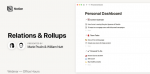
Leave a Reply